Connect to Aiven for MySQL® with MySQL Workbench
You can use a graphical client like MySQL Workbench to connect to Aiven for MySQL® services.
Connect to Aiven for MySQL®
Enter the individual connection parameters as shown in Aiven Console (the Overview page of your service > the Connection information section) and also download the SSL CA certificate and specify the file on SSL page.
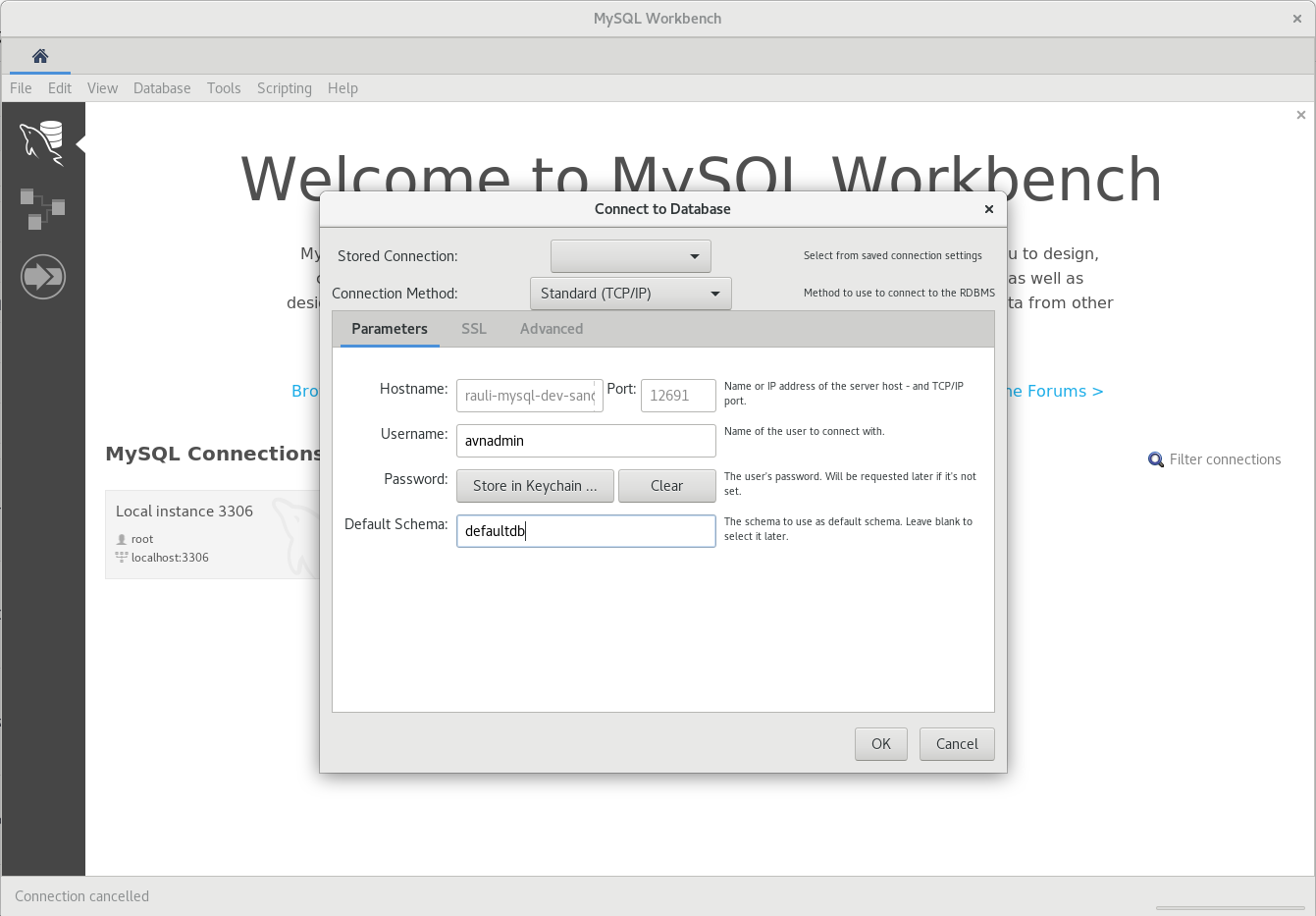
Using SSL is strongly recommended. To secure your connection, download the CA certificate and configure it in client settings.
Create an additional database
To create more databases, go to the service's page in Aiven Console and select Databases from the sidebar. In the Databases view, select Create database, enter a name for your database and click Add database.
Add a database user
To add database users, go to Aiven Console and select your Aiven for MySQL service from the Services page. In your service's page, select Users from the sidebar. In the Users view, select Add service user.
In the Create a service user window, you can choose the
authentication method to use. By default, the web console uses the
caching_sha2_password authentication mechanism. To successfully
connect, your client libraries need to be new enough. If for any reason
you are forced to use a client that only supports the older
mysql_native_password authentication mechanism, select this separately
while adding the user.
You can change this later in the Users view for your service (Aiven Console).
Changing the authentication method for a user resets the password.
on top of the authentication method, one more input item required from you in the Create a service user window is a name for the user. Enter it into the Username field and select Add service user.