Connect to Apache Kafka® with Conduktor
Conduktor is a friendly user interface for Apache Kafka and it works with Aiven and offers built-in support for setting up the connection.
-
Visit the Service overview page for your Aiven for Apache Kafka® service (the Getting started with Aiven for Apache Kafka®page is a good place for more information about creating a new service if you don't have one already).
-
Download the Access Key, Access Certificate and CA Certificate.
-
Choose New Kafka Cluster on the main pane, and click the Aiven icon. Add the following fields:
- Host and port, you can copy these from the Service overview page.
- The three files downloaded: access key, access certificate and CA certificate.
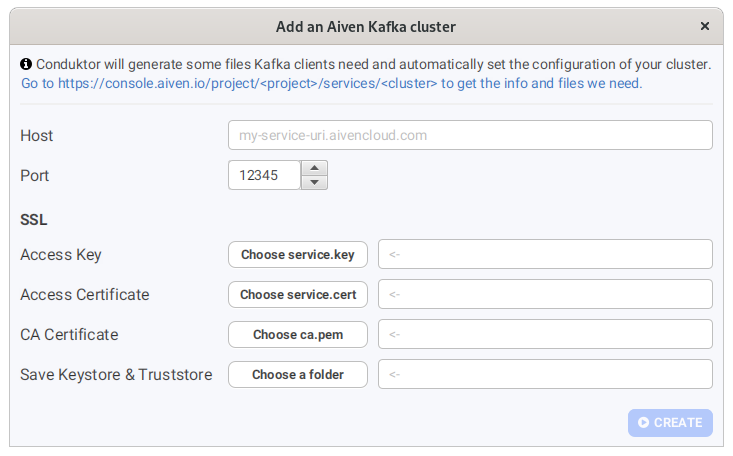
Conduktor will create the keystore and truststore files in the folder that you specified, or you can choose an alternative location. Click Create and the helper will create the configuration for Conduktor to connect to your Aiven for Apache Kafka service.
-
Click Test Kafka Connectivity.
tipIf you experience a Java SSL error when testing the connectivity, add the service CA certificate to the list of Conduktor's trusted certificates.
- Download the CA Certificate file to your computer.
- In the Conduktor application, click the settings dropdown in the bottom right hand side and choose Network.
- On the Trusted Certificates tab, select Import and supply the CA certificate file you downloaded. Save the settings.
Once connected, you can visit the Conduktor documentation to learn more about using this tool.