Replace strings in Grafana® dashboards
Sometimes, it is useful to replace all occurrences of a string in Grafana® metric expressions.
Do it with the aiven-string-replacer-for-grafana tool available on
GitHub.
The approach described will work with your own Grafana® cluster or with an Aiven for Grafana® cluster.
Prerequisites
Building the tool requires a Go environment. Follow the Go installation instructions.
To build the tool from its source repository, run the following at the terminal prompt:
go install github.com/aiven/aiven-string-replacer-for-grafana
Values you will need
| Variable | Description |
|---|---|
GRAFANA_API_KEY | The API key for accessing Grafana |
GRAFANA_DASHBOARD_URL | The URL for the Grafana dashboard |
GRAFANA_DASHBOARD_UID | The UID that identifies the Grafana dashboard |
OLD_STRING | The old string to replace |
NEW_STRING | The new string to use instead |
Get the Grafana API key
The key needs the Grafana API key to be able to edit the Grafana dashboards.
To get your API key (GRAFANA_API_KEY):
-
Go to your Grafana® UI. Select the Configuration icon and select the API keys tab
-
If you already have an appropriate API key available, save a copy of it.
-
Otherwise, select Add API key and fill in the Key name, Role and Time to live. Click Add and save the new API key.
tipRole must be either Editor or Admin.
To get the Grafana dashboard URL and UID
To get the dashboard URL and UID (GRAFANA_DASHBOARD_URL and
GRAFANA_DASHBOARD_UID):
- Go to the dashboard on which where to change the metric expression strings.
- Save the dashboard URL (
GRAFANA_DASHBOARD_URL). - Select the Dashboard settings icon, then select JSON Model.
Save the dashboard UID from the JSON Model page
(
GRAFANA_DASHBOARD_UID).
Perform the replacement
Use a command like the following to perform the replacement, changing the placeholder variable names to the values you collected above:
aiven-string-replacer-for-grafana \
-apikey GRAFANA_API_KEY \
-url GRAFANA_DASHBOARD_URL \
-from OLD_STRING \
-to NEW_STRING \
-uid GRAFANA_DASHBOARD_UID
Example: changing elasticsearch_ to opensearch_
For instance, use the following command to change all metric expressions
that start with elasticsearch_ to instead start with opensearch_:
aiven-string-replacer-for-grafana \
-apikey GRAFANA_API_KEY \
-url YOUR_DASHBOARD_URL \
-from elasticsearch_ \
-to opensearch_ \
-uid YOUR_DASHBOARD_UID
The change will be visible in the Query panel:
-
Before running the command, metrics start with
elasticsearch_: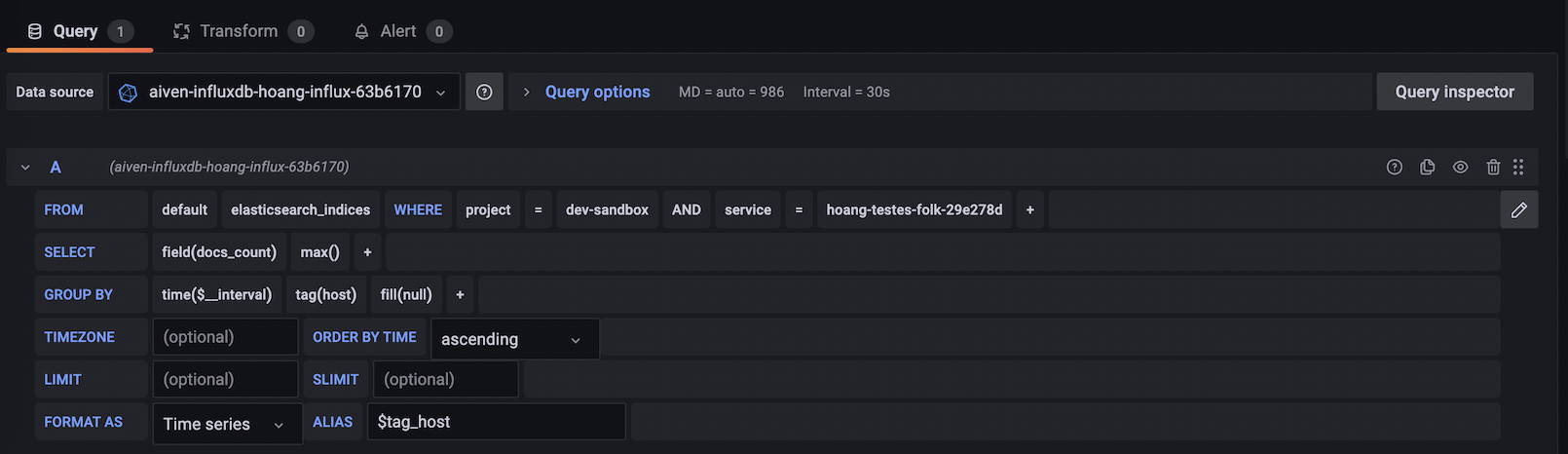
-
After running the command, metrics start with
opensearch_: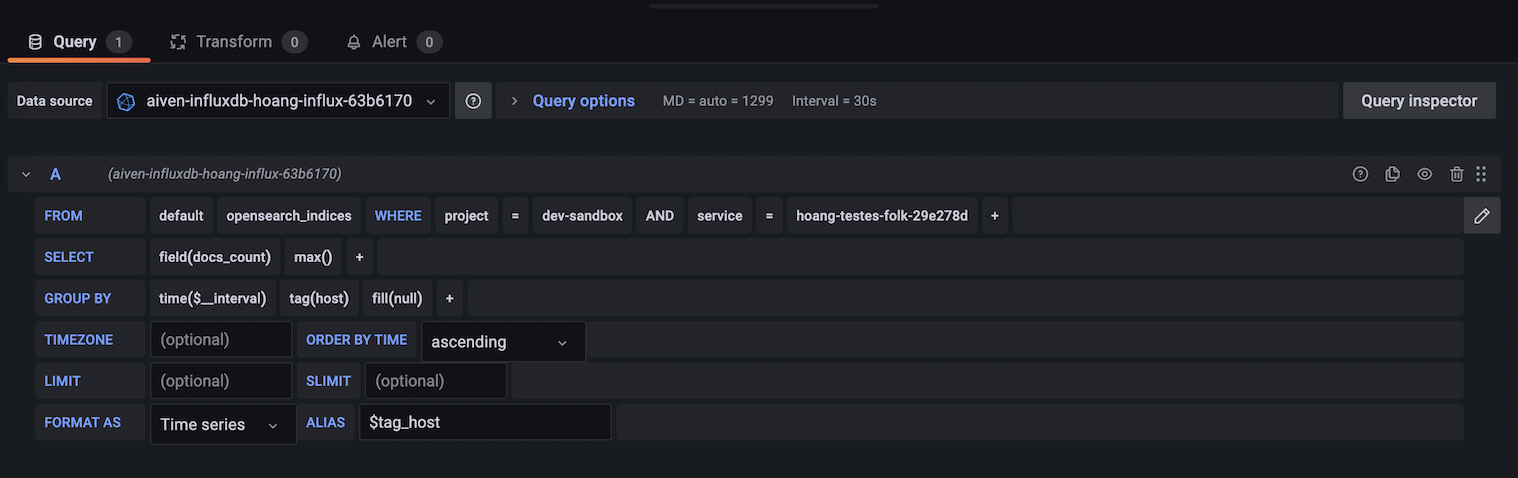
Use the version history to revert
If necessary, the Dashboard changelog page can be used to revert a change to a specific version.
- Go to the dashboard that you modified.
- Select the Dashboard settings icon, then select Versions.
- This will show your Dashboard changelog, and you can use this to revert to an earlier version of the dashboard.
