Use AWS PrivateLink with Aiven services
AWS PrivateLink brings Aiven services to the selected virtual private cloud (VPC) in your AWS account.
In a traditional setup that uses VPC peering, traffic is routed through an AWS VPC peering connection to your Aiven services. With PrivateLink, you can create a VPC endpoint in your own VPC and access an Aiven service from that. The VPC endpoint creates network interfaces (NIC) to the subnets and availability zones that you choose and receives the private IP addresses that belong to the IP range of your VPC. The VPC endpoint is routed to your Aiven service located in one of Aiven's AWS accounts.
You can enable PrivateLink for Aiven services located in project VPC. Before you can set up AWS PrivateLink, create a VPC and launch the services to connect to that VPC. As there is no network routing between the VPC, you can use any private IP range for the VPC, unless you also want to connect to the project VPC using VPC peering connections. This means that overlaps in the IP range are not an issue.
To set up AWS PrivateLink, use the Aiven CLI. You also need AWS Management Console or CLI to create a VPC endpoint.
AWS PrivateLink is not supported for:
- Aiven for AlloyDB Omni
- Aiven for Apache Cassandra®
- Aiven for Apache Flink®
- Aiven for Apache Kafka® MirrorMaker 2
- Aiven for Metrics
Enable AWS PrivateLink
-
Create an AWS PrivateLink resource on the Aiven service.
The Amazon Resource Name (ARN) for the principals that are allowed to connect to the VPC endpoint service and the AWS network load balancer requires your Amazon account ID. In addition, you can set the access scope for an entire AWS account (
root), a specific AWS user (for example,user\john), or a specific role. Only give permissions to roles that you trust, as an allowed role can connect from any VPC.Use the Aiven CLI to run the following command including your AWS account ID, the access scope, and the name of your Aiven service:
avn service privatelink aws create --principal arn:aws:iam::$AWS_account_ID:$access_scope $Aiven_service_nameFor example:
avn service privatelink aws create --principal arn:aws:iam::012345678901:user/john my-kafkaThis creates an AWS network load balancer dedicated to your Aiven service and attaches it to an AWS VPC endpoint service that you can later use to connect to your account's VPC endpoint.
The PrivateLink resource stays in the initial
creatingstate for up to a few minutes while the load balancer is being launched. After the load balancer and VPC endpoint service have been created, the state changes toactiveand theaws_service_idandaws_service_namevalues are set. -
In the AWS CLI, run the following command to create a VPC endpoint:
aws ec2 --region eu-west-1 create-vpc-endpoint --vpc-endpoint-type Interface --vpc-id $your_aws_vpc_id --subnet-ids $space_separated_list_of_subnet_ids --security-group-ids $security_group_ids --service-name com.amazonaws.vpce.eu-west-1.vpce-svc-0b16e88f3b706aaf1Replace the following placeholders:
-
--service-namewith the value shown either in the Aiven Console > Service settings page > Cloud and network section > Actions > Edit AWS PrivateLink > AWS service name or as an output of:avn service privatelink aws get aiven_service_name -
--security-group-idswith the IDs of the security groups to associate with the endpoint network interfaces. If this parameter is not specified, the default security group for the VPC is used.
For fault tolerance, specify a subnet ID for each availability zone in the region. The security groups determine the instances that are allowed to connect to the endpoint network interfaces created by AWS into the specified subnets.
Alternatively, create the VPC endpoint in AWS Console under VPC > Endpoints > Create endpoint. See the AWS documentation for details.
noteFor Aiven for Apache Kafka® services, the security group for the VPC endpoint must allow ingress in the port range
10000-31000to accommodate the pool of Kafka broker ports used in our PrivateLink implementation. These are custom TCP ports not included by default rule typeAll traffic.It takes a while before the endpoint is ready to use as AWS provisions network interfaces to each of the subnets and connects them to the Aiven VPC endpoint service. Once the AWS endpoint state changes to
available, the connection is visible in Aiven. -
-
If your Aiven service is deployed using BYOC, run the avn service privatelink aws refresh command. Otherwise, skip this step.
avn service privatelink aws refresh --project $project_name $byoc_service_nametipCheck the deployment model of your service in the Aiven Console: Go to your service's Overview page > Network > Deployment model.
-
Enable PrivateLink access for Aiven service components:
You can control each service component separately - for example, you can enable PrivateLink access for Kafka while allowing Kafka Connect to connect via VPC peering connections only.
-
In the Aiven CLI, set
user_config.privatelink_access.<service component>totruefor the components to enable, for example:# For ClickHouse
avn service update -c privatelink_access.clickhouse=true --project $project_name $Aiven_service_name# For PostgreSQL
avn service update -c privatelink_access.pg=true --project $project_name $Aiven_service_name# For Kafka
avn service update -c privatelink_access.kafka=true $Aiven_service_name
avn service update -c privatelink_access.kafka_connect=true $Aiven_service_name
avn service update -c privatelink_access.kafka_rest=true $Aiven_service_name
avn service update -c privatelink_access.schema_registry=true $Aiven_service_name -
In Aiven Console:
-
On the Overview page of your service, click Service settings from the sidebar.
-
On the Service settings page, go to the Cloud and network section and click Actions > More network configurations from the menu.
-
In the Network configuration window, click Add configuration options. In the search field, enter
privatelink_access. From the displayed component names, select the names of the components to switch on.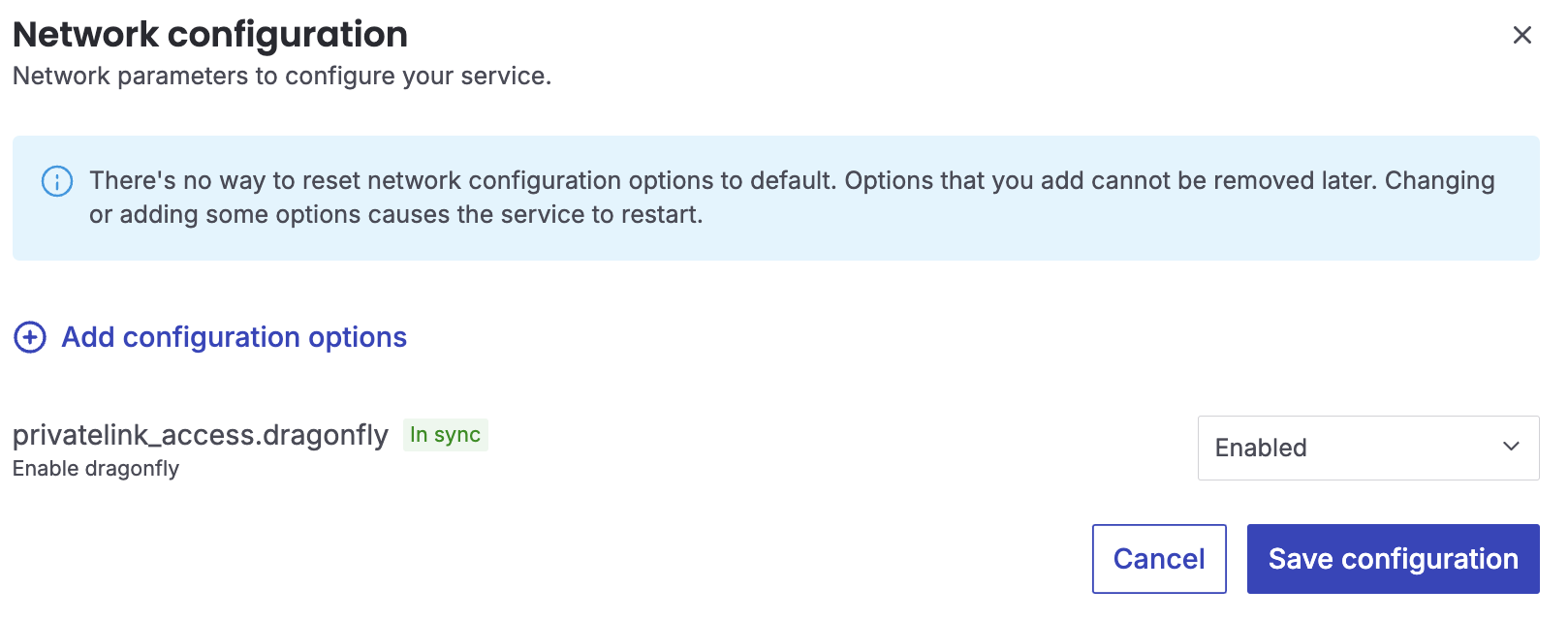
-
Click the toggle switches for the selected components to switch them on. Click Save configuration.
-
As a result, PrivateLink connection details are added to the Connection information section on the service Overview.
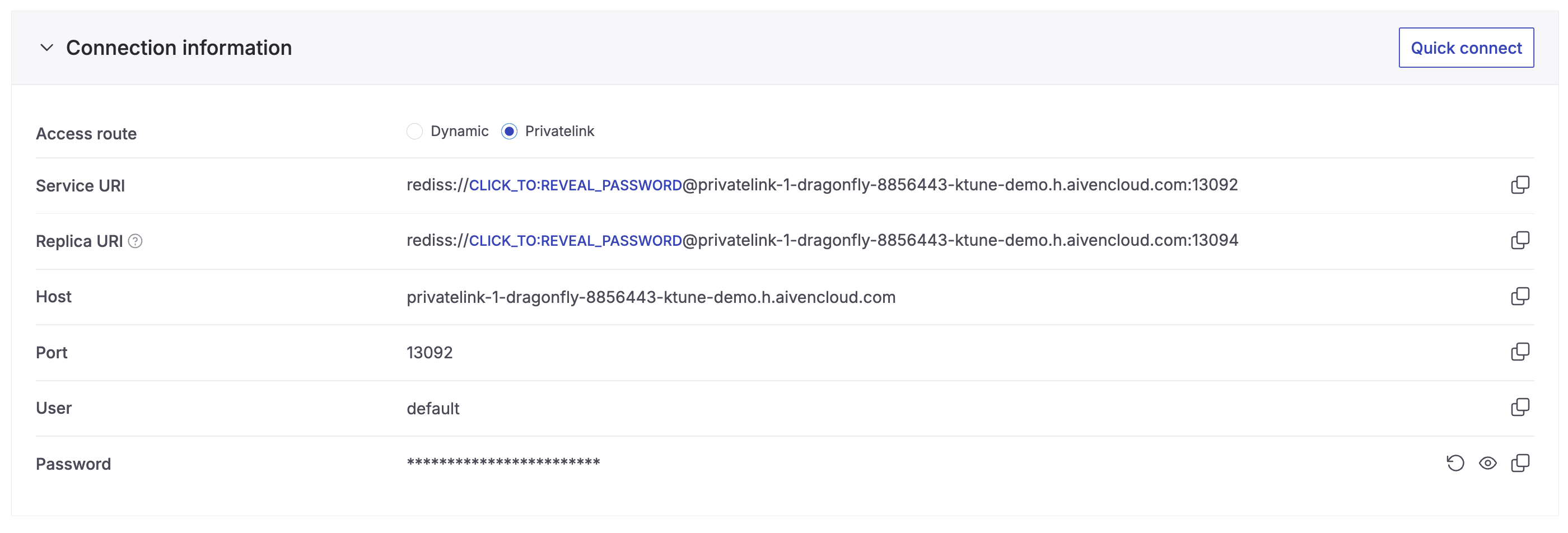
It takes a couple of minutes before connectivity is available after you enable a service component. This is because AWS requires an AWS load balancer behind each VPC endpoint service, and the target rules on the load balancer for the service nodes need at least two successful heartbeats before they transition from the
initialstate tohealthyand are included in the active forwarding rules of the load balancer. -
Acquire connection information
One AWS PrivateLink connection
If you have one private endpoint connected to your Aiven service, you
can preview the connection information (URI, hostname, or port required
to access the service through the private endpoint) in Aiven
Console > the service's Overview page > the Connection information section, where you'll also find the
switch for the privatelink access route. privatelink-access-route
values for host and port differ from those for the dynamic access
route used by default to connect to the service.
You can use the same credentials with any access route.
Multiple AWS PrivateLink connections
Use CLI to acquire connection information for more than one AWS PrivateLink connection.
Each endpoint (connection) has a PRIVATELINK_CONNECTION_ID, which you can
check using the
avn service privatelink aws connection list
command.
To acquire connection information for your service component using AWS PrivateLink, run the avn service connection-info command.
-
For SSL connection information for your service component using AWS PrivateLink, run the following command:
avn service connection-info UTILITY_NAME SERVICE_NAME --privatelink-connection-id PRIVATELINK_CONNECTION_ID
Where:
-
UTILITY_NAME for Aiven for Apache Kafka®, for example, can be
kcat. -
SERVICE_NAME for Aiven for Apache Kafka®, for example, can be
kafka-12a3b4c5. -
PRIVATELINK_CONNECTION_ID can be
plc39413abcdef. -
For SASL connection information for Aiven for Apache Kafka® service components using AWS PrivateLink, run the following command:
avn service connection-info UTILITY_NAME SERVICE_NAME --privatelink-connection-id PRIVATELINK_CONNECTION_ID -a sasl
Where:
- UTILITY_NAME for Aiven for Apache Kafka®, for example, can be
kcat. - SERVICE_NAME for Aiven for Apache Kafka®, for example, can be
kafka-12a3b4c5. - PRIVATELINK_CONNECTION_ID can be
plc39413abcdef.
SSL certificates and SASL credentials are the same for all the connections. You can use the same credentials with any access route.
Update the allowed principals list
To change the list of AWS accounts or IAM users or roles that are allowed to connect a VPC endpoint:
-
Use the
updatecommand of the Aiven CLI:avn service privatelink aws update --principal arn:aws:iam::$AWS_account_ID:$access_scope $Aiven_service_namenoteWhen you add an entry, also include the
--principalarguments for existing entries. -
In Aiven Console:
- Click your service from the Services page.
- On the Overview page, click Service settings from the sidebar.
- On the Service settings page, go to the Cloud and network section and click Actions > Edit AWS PrivateLink.
- In the Edit AWS PrivateLink window, enter the principals to include in the Principal ARNs field and click Save.
Deleting a privatelink connection
-
Using the Aiven CLI, run the following command:
avn service privatelink aws delete $Aiven_service_nameAWS_SERVICE_ID AWS_SERVICE_NAME PRINCIPALS STATE
========================== ======================================================= ================================== ========
vpce-svc-0b16e88f3b706aaf1 com.amazonaws.vpce.eu-west-1.vpce-svc-0b16e88f3b -
Using Aiven Console:
- Click your service from the Services page.
- On the Overview page, click Service settings from the sidebar.
- On the Service settings page, go to the Cloud and network section and click Actions > Delete AWS PrivateLink .
- In the Confirmation window, click Delete.
This deletes the AWS load balancer and VPC service endpoint.